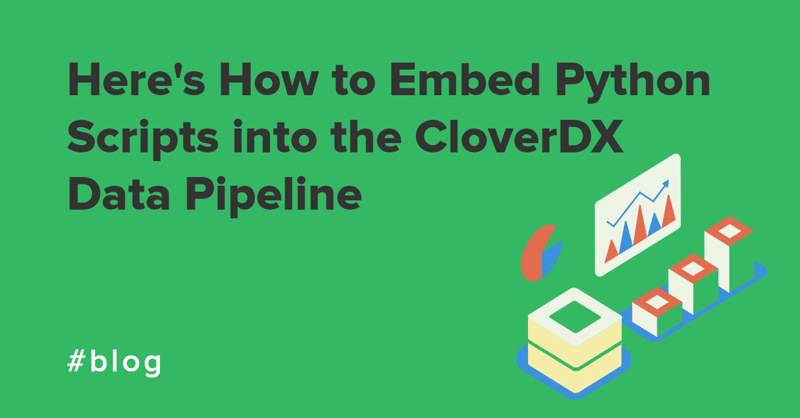In this blog, we’ll go over quick ways to troubleshoot issues in CloverDX Server and Designer using some methods from our CloverCARE support team. Here are some tips on where to locate logs and which system files are the best to use.
If you have any questions , definitely reach out and contact us at support@cloverdx.com. That's what we're here for! Also, if you do locate the logs but still need some kind of assistance, details you can provide from them will help us get things back on track as quickly as we can.
CloverDX Server Logs
all.log
This file describes all the information pertaining to CloverDXs health and status. It’s helpful for learning about:
- Memory-related details (e.g. warnings about low disk space)
- Operations that have been carried out
- Graph/Jobflow Executions
- Information on graph/jobflow triggered
- Runtime of said graph/jobflow
- Finish status
- Error information in case the graph/jobflow fails
- Database-related exceptions (used in conjunction with clover.properties and context.xml)
Location: <TOMCAT_HOME>\temp\cloverlogs\all.log directory (default location, but can be dependent of the java.io.tmpdir configuration)
catalina.log (Application Server Log)
Contains everything that is written to Tomcat’s standard output and error console (“System.out” and “System.err”). Therefore, unexpected errors pertaining to Tomcat will likely be here.
Location: <TOMCAT_HOME>\logs\catalina.log
Job Execution Log (logs for individual CloverDX jobs)
Contains the console output of CloverDX Runtime executing the particular transformation or jobflow. This is the Server’s equivalent of the Console view in Designer.
Location: Execution History in CloverDX Server Console: Select the job that failed, then select Log File tab on the right side detail panel.
CloverETL Server Configuration Files
setenv.sh/bat
Used to configure environment variables, to specify config file locations (e.g. clover.properties), and specify memory settings, e.g. Heap Memory.
Location: <TOMCAT_HOME>\bin\setenv.sh (setenv.bat on Windows)
server.xml
Helpful to understand the overall configuration of your Tomcat server where you can specify:
- Port Numbers after installation
- SSL Configuration
- Keystore and Truststore locations
- Logging of all requests processed by Tomcat
- To enable logging of all requests, add the following lines:
- <Valve className="org.apache.catalina.valves.AccessLogValve" directory="logs"
prefix="localhost_access_log." suffix=".txt"
pattern="%h %l %u %t %D %r %s %b" />
Location: <TOMCAT_HOME>\conf\server.xml
clover.properties
Used to configure your CloverDX system database (using JDBC connection parameters) as well as configure the root path of your sandbox home
Location: <TOMCAT_HOME>\clover.properties (location can be specified by the user when creating the file for the first time)
Tip: (Depending on which option you chose when you downloaded Server, the ready-to-go bundle or Server on its own.) If you downloaded the bundle that includes CloverDX Server and Tomcat, the clover.properties file will be located in <TOMCAT_HOME>\cloverconf\clover.properties
context.xml
Used to configure JNDI resources.
Location: <TOMCAT_HOME>\conf\context.xml
CloverETL Server Configuration Export/Import
You can export the current Server configuration (e.g. Users, Schedules, Sandboxes) into a single XML document. This is helpful for replicating Server configuration between dev, test, and production environments, as well as when you need to inspect all CloverDX settings in one place.
Location: CloverETL Server Console (top menu) – Configuration – Export
CloverDX Designer
Runtime Log
Runtime log in Designer is an equivalent to “all.log” for the Server environment—you’ll find the health and status of the environment there. For information about the last job executed, look for Job Execution Log (Note: Designer keeps track of only the last execution, while Server keeps a full Executions History.)
Location: Access the runtime menu which is located in the right bottom corner of the Designer window and click Open Runtime Log File

Job Execution Log—Console
Location: In Designer, on the bottom of the screen labeled Console (if it’s closed, go to Window > Show View > Other… then select General / Console)
Eclipse Log
Contains errors that are specific to the Eclipse framework that Designer is built on. You’ll find some of the GUI errors there (similar to Designer Error Log)
Location: <workspace_location>/.metadata/.log
Designer Error Log
Contains errors generated by the GUI. You’ll find this useful when dialogs don’t show up or behave erratically. Usually, there isn’t much you can fix yourself here, but the error information you can provide to our support team is quite valuable.
Location: In the Designer, navigate to Window > Show View > Other... then select General / Error Log
CloverDX Cluster
Jgroups Log
Contains information pertaining to all nodes in Cluster, such as:
- Membership detection and notification about active/crashed cluster nodes
- Detection and removal of crashed nodes
- Sending and receiving of node-to-cluster messages
- Sending and receiving of node-to-node messages
Location: <TOMCAT_HOME>/temp/cloverlogs/jgroups.log
Contact Support
There’s a lot of information you can gather when you come across unexpected issues in CloverDX. And not every issue is the same, even if it appears to be. If for any reason you have questions that aren’t answered here, please don’t hesitate to contact us at support@cloverdx.com. We’ll make sure to resolve things for you in a timely manner. That’s our mission here at CloverCARE support!
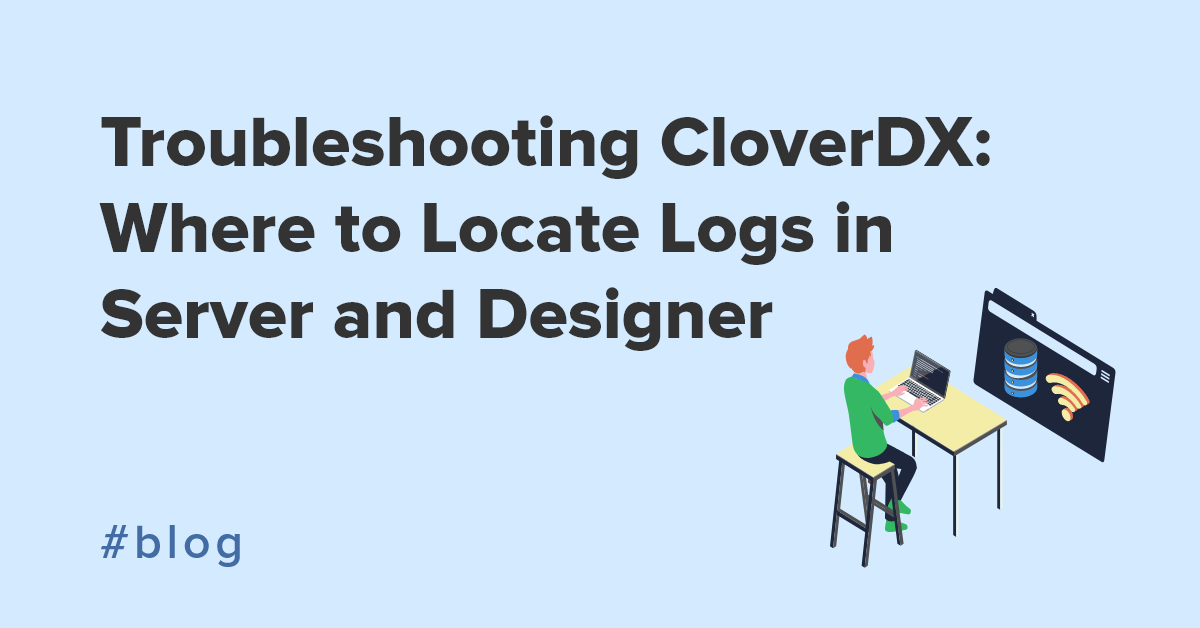

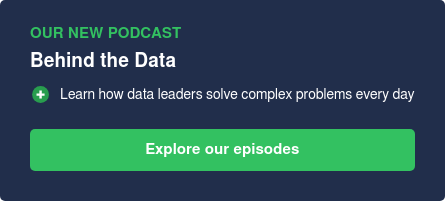
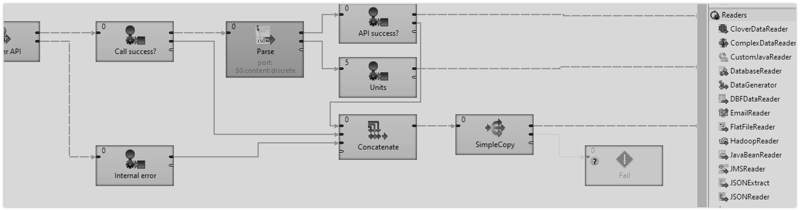
0efb.png?width=800&height=450&name=Heres%20How%20to%20Connect%20to%20MemSQL%20with%20CloverDX%20%28Plus%20a%20Few%20Tricks%29.png)